LG¶
App submission is done from LG Seller Lounge: http://seller.lgappstv.com/seller/main/Main.lge
To understand how the LG Submission process works download and read their seller guide which is available on the LG Seller lounge site, see this screenshot:
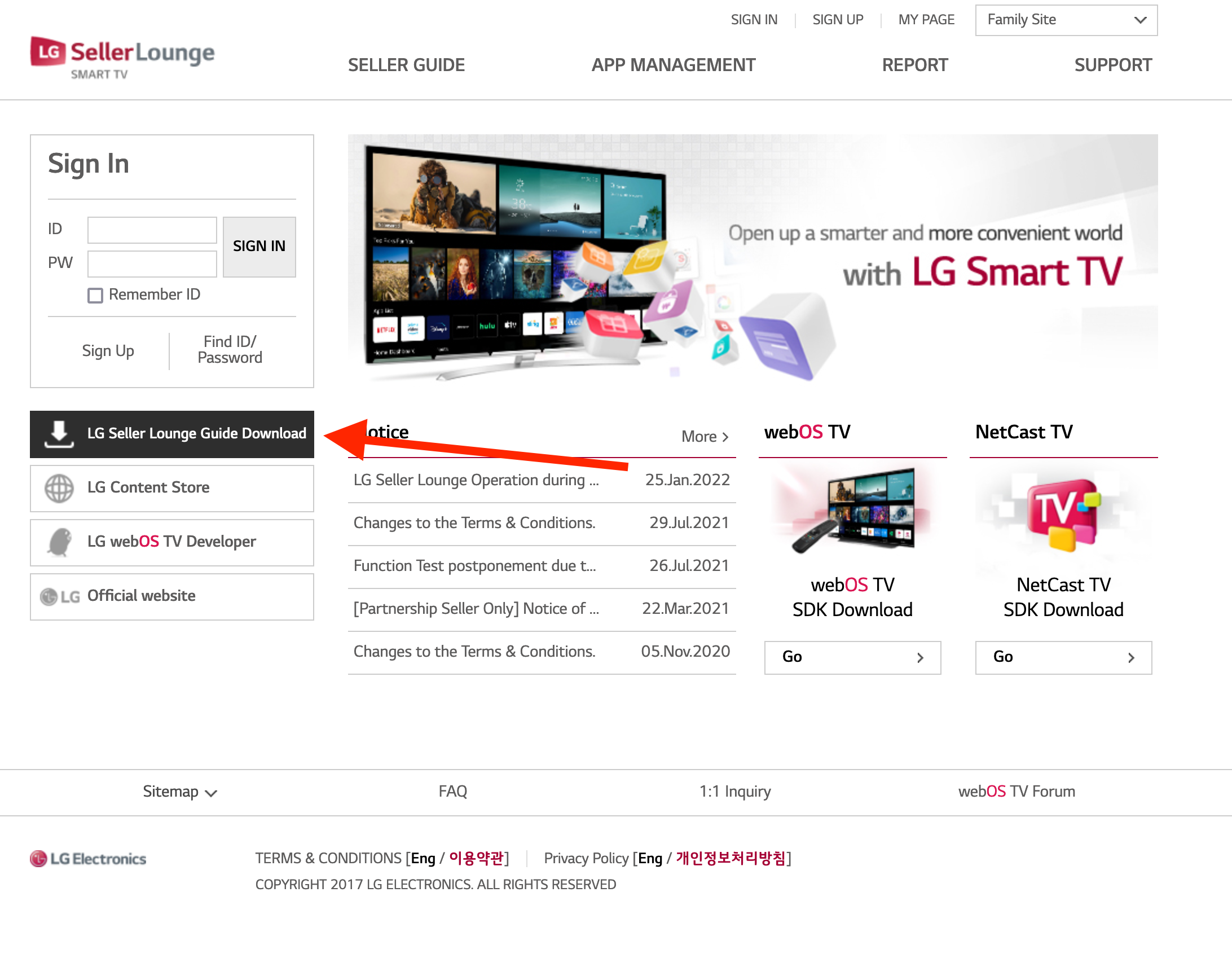
First, log-in with you LG account and navigate to App Management > App Submission.
To be able to test the application before going to the store, we encourage you to create a App Center Account. This is a platform for test build distribution, making it easy for you to get new versions to test when new features are built in our White Label Apps. Invite our Red Bee account emp.dev@icloud.com to enable us to push the new app builds onto your App Center Account as soon as they're built. Keep in mind that LG & Samsung share the same code base so one application in appcenter is all you need for both apps so we suggest you name it something generic eg. "My TV app".
You will also need several screenshots of the app, these are generated when the application package is created so before that you need to provide us - A list assets you want to have screenshot, please provide asset ids. - A search term that will be used when taking a screenshot of the search page.
File Upload¶
File Information¶
| Field | Description |
|---|---|
| App ID | We recommend using the service FQDN |
| Service Platforms | webOS |
webOS¶
| Field | Description |
|---|---|
| File | Upload the ipk file provided by Red Bee. When offered to do so, let the system import the JSON metadata automatically. |
| File Type | Leave the default values |
| Graphics Display Resolution | Select according to the file you are uploading. |
| Service Platform & SDK Ver | 2017 and later / SDK 3.5 |
| File Title | Enter you service name here |
| File Version | Needs to be updated for each release |
Click on ADD FILE to save your configuration.
Images¶
- Upload your application icon and select a background color
- Screenshots: You can upload 1 primary, and 5 secondary screenshots, for a total of up to 6 images. Recommended Image - Size: 960x540, 1280x720 pixel
- Launcher background image: This is a Full HD area where you can promote your service when the user hovers on your logo Splash Screen image: This is a Full HD area displayed, when the user press your logo on the webOS home screen.
Service Info¶
| Field | Description |
|---|---|
| App Rating | Select the appropriate rating (General Audiences should be fine here) |
| Content Rating | Select "no" |
| App Version | Needs to be updated for each release |
| Category | Select the appropriate value based on your service |
| Tag Keywords | Enter a list of keywords that apply to your app content |
| Customer Support E-mail / Representative URL | Fill at least one of those fields |
| DIAL | Leave empty |
| App Service Language | Select all applicable options |
| Display language on TV | You can add multiple entries (English is always recommended). For each of them: |
- App Title: enter your service name |
|
- Description: describe your content |
Test info¶
| Field | Description | |||
|---|---|---|---|---|
| Reference E-mail | Add redbee-tvapps@ericsson.com | |||
| Self-check list file | Upload the file provided by Red Bee | |||
| UX Scenario file | Upload the file provided by Red Bee | |||
| Note for Tester | For a first submission, select "Service Feature Update" | |||
| Device Requirement | Select None | |||
| Remote Controller | Select Both Magic and general remote | |||
| Geo IP Block | Select as applicable | |||
| Test Account/Password | Will be provided by Red Bee for the test phase. | |||
| Voucher Code | Select N/A | |||
| Test IPK | Leave empty | |||
| Paid Content | Select as applicable for your service | |||
| In-App Ad | Select as applicable for your service | |||
| Player Specification | (paste the title of one asset available for each section): | |||
- DRM: Widevine Modular |
DRM: | Widevine | Modular | |
- Streaming Protocol: MPEG-DASH |
Streaming | Protocol: | MPEG-DASH | |
- Video Codec: H.264/AVC |
Video | Codec: | H.264/AVC | |
- Audio Codec: AAC |
Audio | Codec: | AAC |
Submission Documents¶
LG requires you as a publisher of an App to fill in some submission documents regarding the functionality of the app.
Self checklist
The self checklist contains several items that needs to be checked before submission, under the "Test results" column you need to fill in "PASS", "FAIL" or "N/A".
We provide a template for this self checklist where we've filled in "PASS" or "N/A" on most of the items that are generic for all WhiteLabel TV apps, the rest needs to be filled in by you with either "PASS" or "N/A".
Please note that LG now uses version 5 of the self checklist. Copy answers as applicable from the version 4 template below.
UX Scenario
This provided template is modified by RedBeeMedia to simplify the process for you, simply replace the screenshots with your own and update the text as needed for your specific use-case. See slide 5 for a guide on how to work with the document, slide 5 should be removed before submission.