Create & Manage Assets Collections¶
Create an Asset Collection¶
To create an asset collection log in to the portal and:
- Navigate to CMS -> ASSETS in using the menu
- Click the CREATE button on the "CREATE TELEVISION ASSET" widget
- Select the type Collection, press NEXT, add a descriptive NAME, press next and then submit
- When the creation is complete, click the link to edit the collection
- Add the desired metadata for the collection as with any asset
- In the last section of the details page "ASSETS" you can add other assets to this collection
- Open "ASSETS" and click new
- Select the type you wish to search for and find an assets that you want to add to the collection
- Select the order of the asset in the collection, for example select 2 if this is the second movie in a movie franchise
- Save and repeat for all assets you which to add
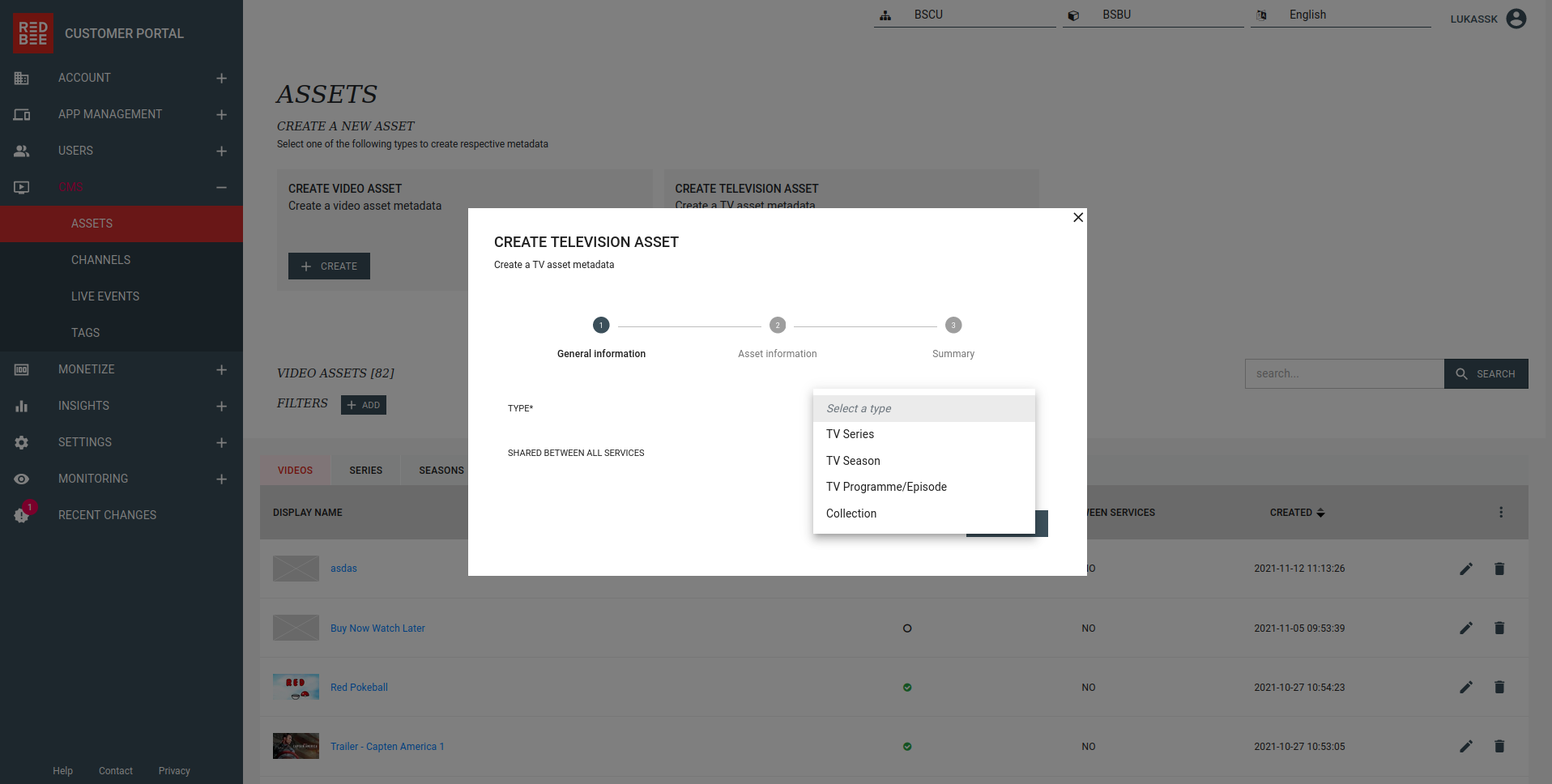
Manage collections of an asset¶
An asset can belong to multiple collections. In the Asset details page there is a "COLLECTIONS" section which lists all the collections an asset belongs to. From there you can also add the asset to a new collection or remove it from one it already belongs to.