Understanding how Tax-Rates can be set up and used¶
Create a Tax-Rate¶
Follow these instructions to create tax-rates.
Compatibility¶
Tax-Rates is a new feature introduced September 2023 and will replace the previous model where the Tax-Rate was specified per each Product Offering's price.
Old Product Offerings having the Tax-Rate specified in its price are still valid and will use that Tax-Rate.
New Product Offerings requires that Tax-Rates are set up for the countries the offering will be sold in.
Customer Portal¶
1. Navigate to Tax-Rates¶
- In the context menu (on top), select:
- Customer
- Business unit
- Using service menu (on the left), navigate to:
MONETIZE->TAX-RATES![Customer Portal TAX-RATE Create]
2. Create a Tax-RATE¶
Press the CREATE in the Create New Tax-RATE box and set the below fields
There are two ways, Tax-Rates can be created - Global or Countries specific
GLOBAL TAX RATE¶
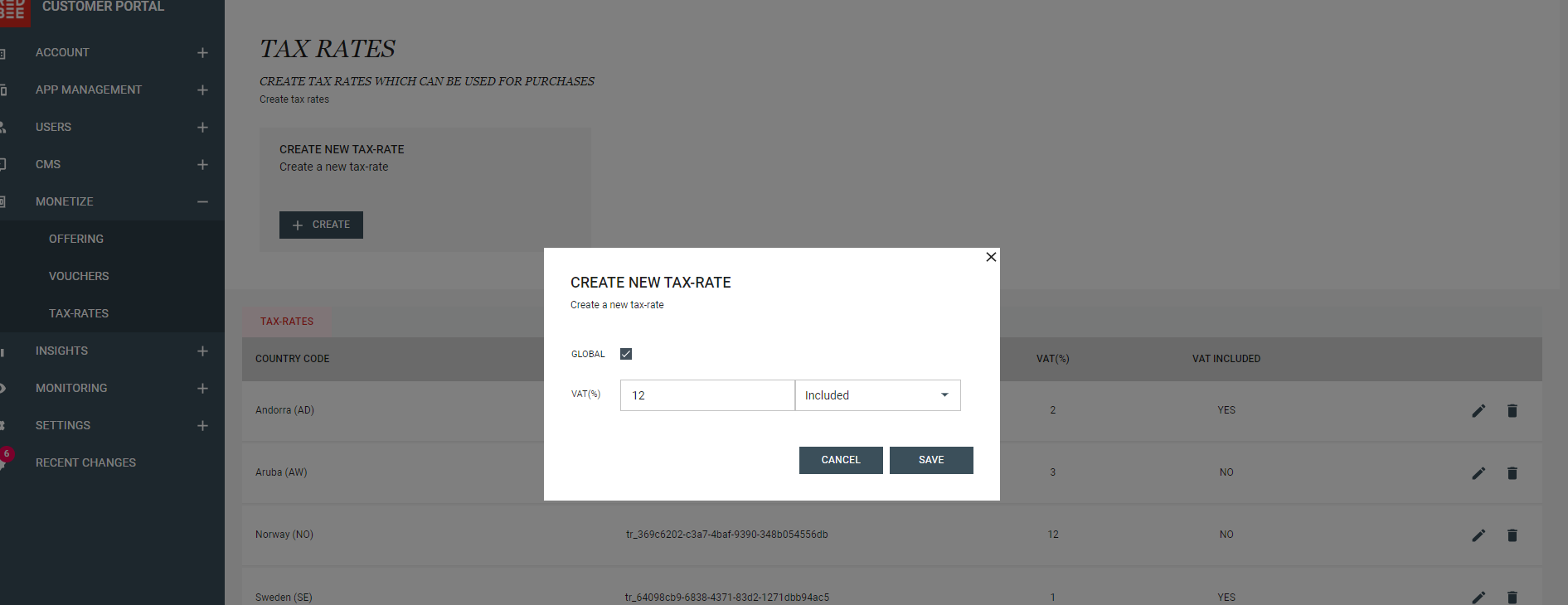
GLOBALIt needs to be tickedVAT%The VAT rate in percentage and if VAT is included in thePRICEor not.
COUNTRY SPECIFIC TAX RATE¶
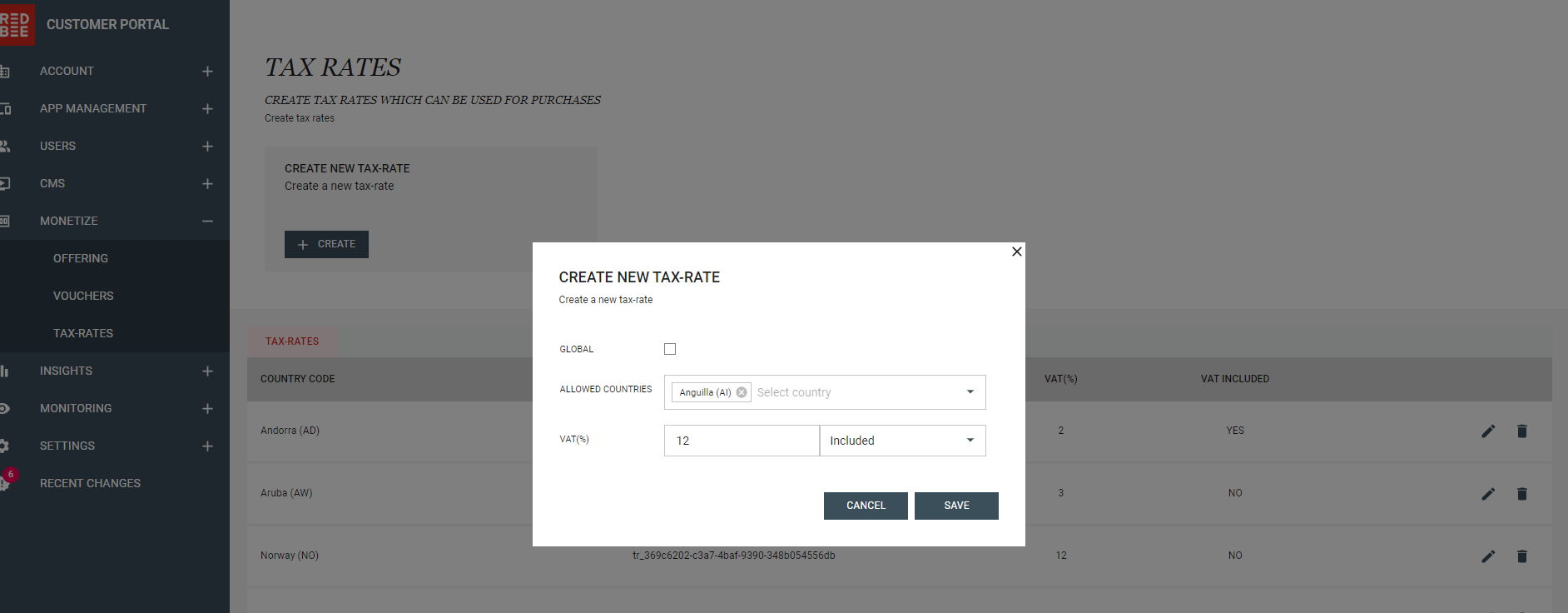
GLOBALIt needs NOT to be tickedAlLOWED COUNTRIESList of countries for which this tax-rate is applicableVAT%The VAT rate in percentage and if VAT is included in thePRICEor not.
VAT% field is mandatory in both cases.
Every tax-rate will have a unique Id.
Customer Portal TAX-RATE List¶
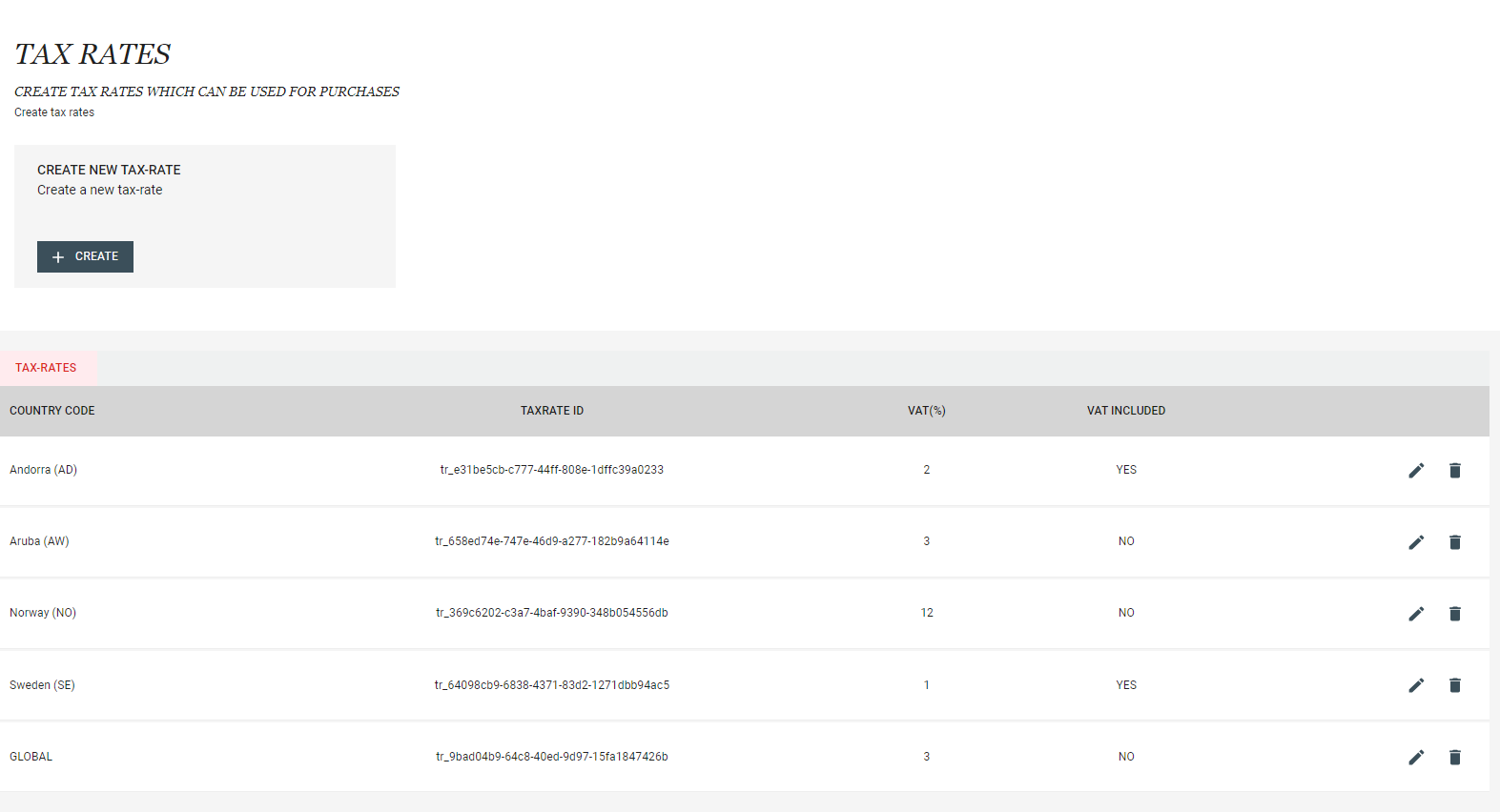 Individual rows will display tax rate of each country in ascending order of country-codes.
Its possible to edit the countries and VAT rate
Each country can have only one tax-rate defined, overlapping of countries are not allowed.
Individual rows will display tax rate of each country in ascending order of country-codes.
Its possible to edit the countries and VAT rate
Each country can have only one tax-rate defined, overlapping of countries are not allowed.
Notes¶
- At the time of purchase and renewal, geo-filtered or global tax-rates will be selected automatically